1. Create Traffic Table (Control Traffic downstream)
2. Create DBA Profile (Control Traffic upstream)
3. Configure Service port (MAC-Limitation on UNI Port)
4. Create Line Profile
5. Add VAS profile PPPoE
6. Add VAS Profile IPBase / VAS profile for static IP
3. Configure Service port (MAC-Limitation on UNI Port)
4. Create Line Profile
5. Add VAS profile PPPoE
6. Add VAS Profile IPBase / VAS profile for static IP
On U2000 select the menu bar configuration => Access Profile Management, In the dialog box that is displayed, choose Traffic Profile from the navigation tree.
On tap MEF IP Traffic Profile right click on the information list choose Add Global Profile
Name: fill the Traffic Table name as your standard, CIR: the exact speed/Kbit/s, Pir the burst speed/Kbit/s Then => ok
Download To NE: it is synchronize between U2000 and OLT.
2. Create DBA Profile (Control Traffic upstream)
On U2000 select the menu bar configuration => Access Profile Management, In the dialog box that is displayed, choose GPON Profile from the navigation tree.
Click on DBA Profile tab
In the information list, right-click and choose Add Global Profile from the shortcut menu.
On new window do as follow:
Name: fill the DBA profile name as your standard, DBA Type: choose Maximum Bandwidth (it is type4), Maximum Bandwidth: the exact speed/Kbit/s, then OK
Then right click on the information list choose Download to NE.
3. Configure Service port (MAC-Limitation on UNI Port)
On U2000 select the menu bar configuration => Access Profile Management, In the dialog box that is displayed, choose GPON Profile from the navigation tree then go to Gpon service profile tab righ click choose Add Global Profile.
After Add PPP Connection => WAN Connection1 => WAN PPP Interface choose WAN PPP interface1 => on WAN Enable choose Enable => OK.
6. Add VAS Profile IPBase / VAS profile for static IP
On U2000 select the menu bar configuration => Access Profile Management, In the dialog box that is displayed, choose PON Profile => ONT VAS Profile on the information list right click choose Add.
on the new window Name: put our standard name => WAN Device 1 => right click on WAN Connection => Add IP Connection.
After Add IP Connection => WAN Connection1 => WAN IP Interface choose WAN IP interface1 => on WAN Enable choose Enable => Addressing Type choose => Static => OK.
Name: fill the Traffic Table name as your standard, CIR: the exact speed/Kbit/s, Pir the burst speed/Kbit/s Then => ok
Download To NE: it is synchronize between U2000 and OLT.
2. Create DBA Profile (Control Traffic upstream)
On U2000 select the menu bar configuration => Access Profile Management, In the dialog box that is displayed, choose GPON Profile from the navigation tree.
Click on DBA Profile tab
In the information list, right-click and choose Add Global Profile from the shortcut menu.
On new window do as follow:
Name: fill the DBA profile name as your standard, DBA Type: choose Maximum Bandwidth (it is type4), Maximum Bandwidth: the exact speed/Kbit/s, then OK
Then right click on the information list choose Download to NE.
3. Configure Service port (MAC-Limitation on UNI Port)
On U2000 select the menu bar configuration => Access Profile Management, In the dialog box that is displayed, choose GPON Profile from the navigation tree then go to Gpon service profile tab righ click choose Add Global Profile.
In the dialog box that is displayed, set the parameters.
Set Name: <service-profile-name>, Number of ETH Port: 4, Ring Check Switch: Enable,
Set Name: <service-profile-name>, Number of ETH Port: 4, Ring Check Switch: Enable,
Then choose UNI Port, in my example the 4 ports ID is set it to 1 MAC limited per port. Right click on that port choose UNI Port Configuration Properties.
Then right click on the information list choose Download to NE.
4. Create Line Profile
On U2000 select the menu bar configuration => Access Profile Management, In the dialog box that is displayed, choose GPON Profile from the navigation tree => on GPON Line Profile tab right click => Add Global Profile.
on The new window Name: put the standard name => T-CONT info right click choose ADD T-CONT
Then right click on the information list choose Download to NE.
4. Create Line Profile
On U2000 select the menu bar configuration => Access Profile Management, In the dialog box that is displayed, choose GPON Profile from the navigation tree => on GPON Line Profile tab right click => Add Global Profile.
on The new window Name: put the standard name => T-CONT info right click choose ADD T-CONT
in the new window put the T-CONT index and bound to DBA Profile => OK.
Then right click on the T-CONT we had created, right click Add GEM Port => OK
Then right click on GEM Port3 to ADD GEM Connection => add VLAN ID => OK
5. Add VAS profile PPPoE
On U2000 select the menu bar configuration => Access Profile Management, In the dialog box that is displayed, choose PON Profile => ONT VAS Profile on the information list right click choose Add.
on the new window Name: put our standard name => WAN Device 1 => right click on WAN Connection => Add PPP Connection.
Then right click on the T-CONT we had created, right click Add GEM Port => OK
On U2000 select the menu bar configuration => Access Profile Management, In the dialog box that is displayed, choose PON Profile => ONT VAS Profile on the information list right click choose Add.
on the new window Name: put our standard name => WAN Device 1 => right click on WAN Connection => Add PPP Connection.
After Add PPP Connection => WAN Connection1 => WAN PPP Interface choose WAN PPP interface1 => on WAN Enable choose Enable => OK.
6. Add VAS Profile IPBase / VAS profile for static IP
On U2000 select the menu bar configuration => Access Profile Management, In the dialog box that is displayed, choose PON Profile => ONT VAS Profile on the information list right click choose Add.
on the new window Name: put our standard name => WAN Device 1 => right click on WAN Connection => Add IP Connection.
After Add IP Connection => WAN Connection1 => WAN IP Interface choose WAN IP interface1 => on WAN Enable choose Enable => Addressing Type choose => Static => OK.






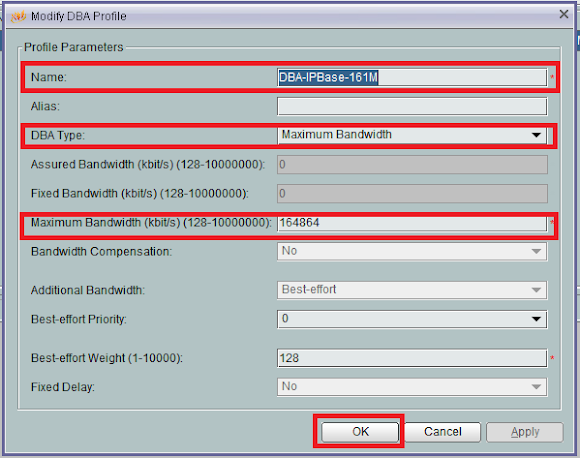
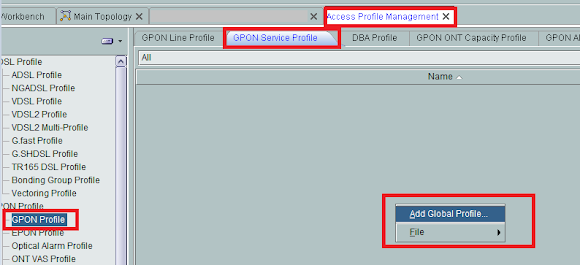





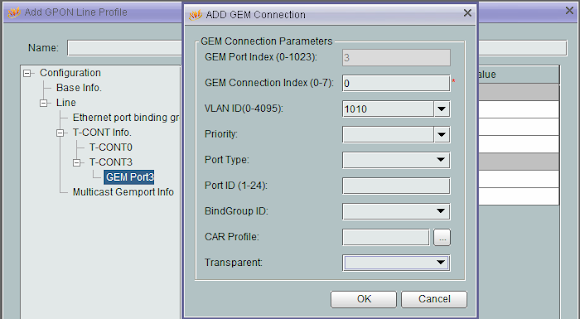




No comments:
Post a Comment